Zoom Virtual Backgrounds for Video Calls
Download WashU Medicine backgrounds for your Zoom meetings or classes.
When you have a video call but would rather not display your home life to co-workers or classmates, virtual backgrounds can save the day.
You can upload a background of your own, choose a WashU Medicine background — or both. Backgrounds are easy to swap, even in the middle of a call.
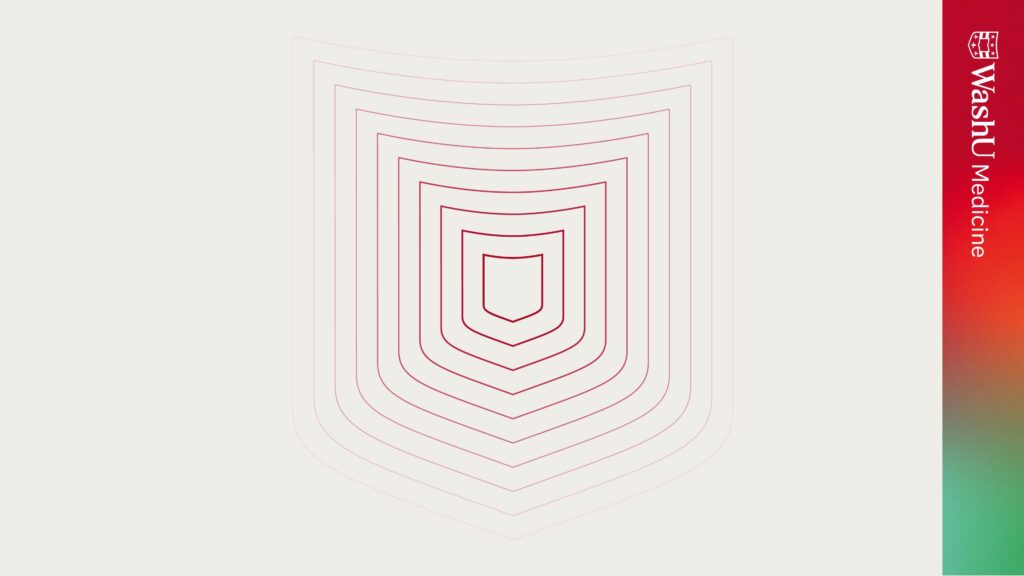
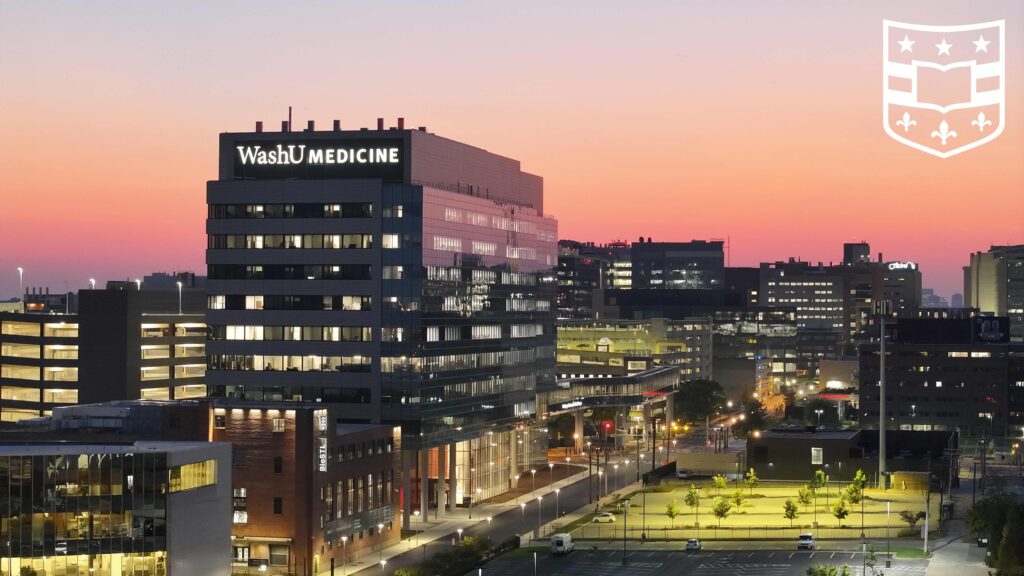
To upload a virtual background, open the Zoom app. Select your avatar from the upper right corner of the Zoom window, click settings, and choose Virtual Background on the left. Now click the (+) icon to the right of Choose Virtual Background, and upload the file(s).
To switch backgrounds you can return to this same window via settings. Or, when you’re on a call, select the arrow next to Stop Video (or Start Video) and click Choose Virtual Background.
Depending on your settings, Zoom may mirror the background image.